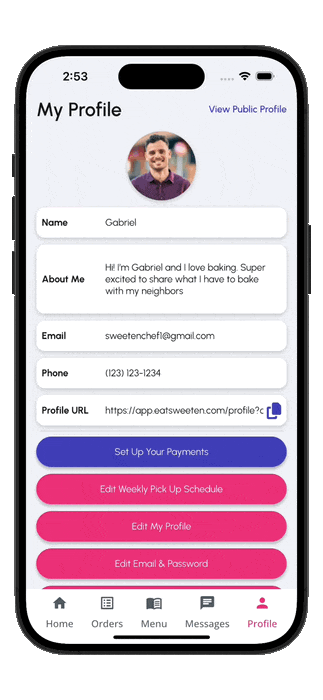How-To: Manage your weekly pickup schedule settings
- tandumaine
- May 29
- 2 min read
Updated: Jul 28
How to set up your weekly pickup schedule in the Sweeten app
Running a successful micro-bakery or home-based food business is all about great taste and good timing. That’s why your Weekly Pick-Up Schedule is one of the most important tools on your Sweeten profile, as it tells customers when and where to come pick up your delicious creations.
Setting a clear, consistent pickup schedule helps you:
Avoid missed pickups or confusion with customers
Manage prep time and inventory more efficiently
Build trust by showing customers you’re reliable
Stay flexible while running your micro-bakery on your own terms
A clear, up-to-date schedule means fewer messages, smoother pickups, and happier customers!
In this article:
How to Set (and Update) Your Weekly Pick-Up Schedule
You can set your availability, pickup address, and instructions right from your Profile page.

Here’s how:
Go to your Profile
Tap your profile icon in the app
Tap “Edit Weekly Pick Up Schedule”
Set Your Pick Up Address
This is where customers will go to pick up their orders
Make sure it’s easy to find by using address search results
Add Pick Up Instructions
E.g.: “Text when you arrive,” “Use the side entrance,” or “Ring the doorbell!”
Choose Your Available Days
Toggle off any day you’re not accepting pickups
You can change this anytime based on your baking schedule
Set Start & End Times
Want pickups only in the evenings? Early morning? It’s your call.
Customers will see that you are only available for pick up during these times
Pro Tips for a Smooth Schedule
Update ahead of time: If your availability changes, make sure to adjust your schedule ahead of time.
Block off vacations: Going offline for a bit? Toggle all days off or update your menu to “unavailable.”
Keep it consistent: Customers love predictable routines (think: “Fridays 4-7 PM” or “Sundays only”).